1 About the BASMOD home page
As mentioned, the BASMOD home page can be found in
X:\BM\BASMOD\index.htm
and the page below appears. Here, I briefly mention what can be found in the opening page and how the home page is organised.
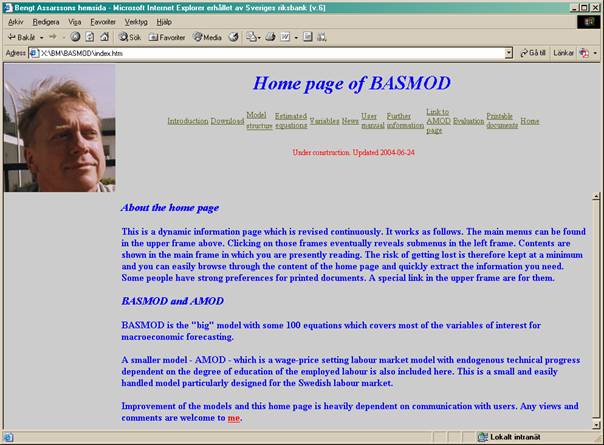
On the Introduction pages you get information about the basics of
BASMOD (
|
Intro-duction |
Down-load |
Model struc-ture |
Estimated equations |
Variables |
News |
User manual |
Further informa -tion |
Link to AMOD page |
Evalu-ation |
Printable docu- ments |
Home |
Clicking on the links in the upper frame makes new menus appear in the left frame. Results appear in the main frame in the center of the home page. Moving from left to right in the upper frame is more or less as moving from general to specific.
The Introduction gives general information about the organization of the home page and the model and how to practically use it.
The Download link informs you about how to download BASMOD to the disk from which you prefer to run the model.
The Model structure link gives detailed information about the model’s structure.
The link Estimated equations gives information about every estimated equation in the model. It is easy to find the specific equation and get some information about parameters, standard error or equation, etc.
There is also a News link where you can find information about the latest updates.
Information about how to use the model is contained in the User manual link. There you find information on how to download the Eviews files from the S-disk on Sveriges Riksbank’s server to your disk of preference. Before becoming an experienced user it is recommendable to have the BASMOD home page loaded in your browser simultaneously with running the model in Eviews.
The Further information link contains various kinds of information which may change over time.
BASMOD is a relatively large and detailed model. For users preferring a
smaller and more comprehensible model AMOD (ArbetsmarknadsMODell) might be an
alternative. A description of the smaller model is found in the Link to AMOD
page. AMOD is a Wage-Setting/Price-Setting model with endogenous technical
progress in the same spirit as BASMOD. It is primarily developed for the
analysis of the labour market and the forecasting of labor market variables. A
brief description of AMOD is also given in Appendix
BASMOD is continuously evaluated with respect to simulations and
forecasts. In the Evaluation link you can find information about
different simulations performed with the model and other evaluations related to
the theoretical consistency of the model. You can also discover forecast
evaluations both with respect to within-sample prediction (equation fit) and
out-of-sample predictions based both on a simulation basis and on historical
forecasts done in the forecasting process in the Riksbank. Results from
evaluations are also given in Chapter
In addition to finding information through browsing the present home page you can consult the printed documents on different parts of the model or the complete model documentation. For printouts, go to the Printable documents.
You now should be able to guide yourself through the web site to gather the necessary information about the model.
2 How to download the model
BASMOD is downloaded by copying the appropriate Eviews workfile from APP’s S: disc. Do the following procedure:
Go to
S:\APP\APP Modellenheten\BASMOD\BASE\0402\basmod0402.wf1
and find the version of the model used for the Inflation Report at the appropriate date (model for the second Inflation Report in this example).
The corresponding AMOD can (possibly) be found under
S:\APP\Modellenheten\AMOD\BASE\0402\amod0402.wf1
Make a copy of the downloaded file - e,g, My_basmod0402.wf1 – to a suitable directory and use the new file for your work.
All Eviews objects are stored in one single sheet in the workfile. You can open the model by clicking on Model or by inputting Show Model in the interactive command window. You can then verify that the model works properly by following the following steps:
- Click on the Solve button.
- Click on the Solver sheet.
- Choose Previous period’s solution
- Choose Constant growth rate
- Click OK
The model now should solve for Scenario X, which usually is Scenario 1. To view the solution for different variables, e.g. click on y_1 which gives you the solution for GDP in Scenario 1.